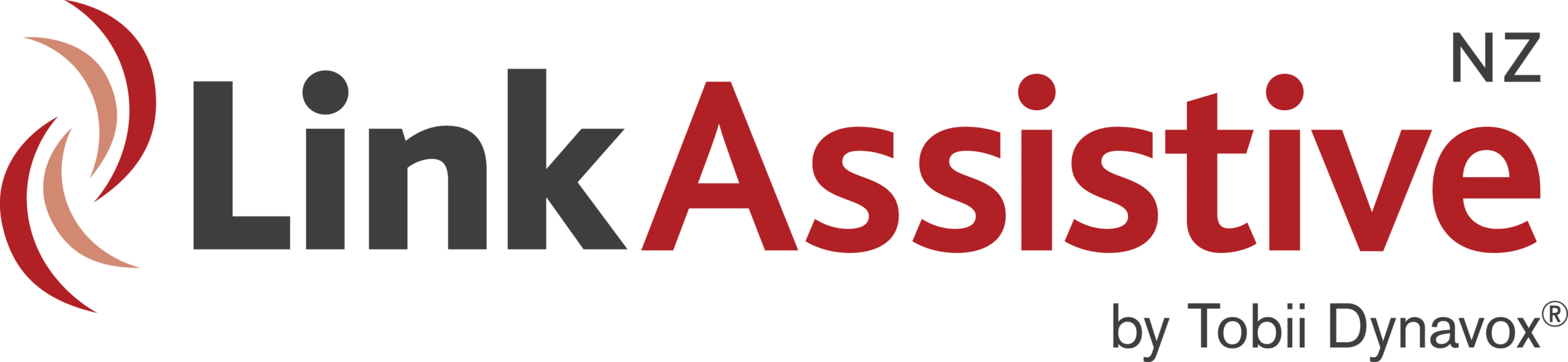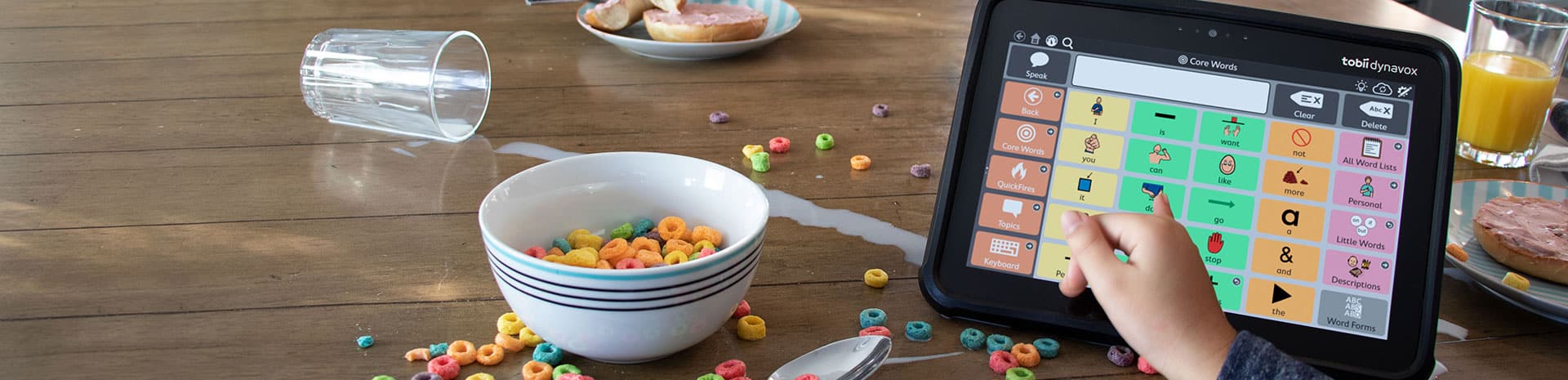
Speech Case
Here is a quick start guide on how to get the speech case set up in touch or scanning mode: http://tdvox.web-downloads.s3.amazonaws.com/Speech%20Case/Documents/TobiiDynavox_SpeechCase_SpeechCasePro_QuickStart_v1-0_en-US_WEBHQ.pdf
The naming of the modes is slightly counter-intuitive and if you want to use scanning in one of the Tobii Dynavox apps (e.g. Snap) you should actually use the Speech Case in touch mode and then set the access method to scanning within the app itself.
With the Speech Case in touch mode, you can use any access method in the Tobii Dynavox apps. If you set it to scanning mode, however, you are using the scanning feature in the iPad OS and this means that you will have to select touch as the access method in any Tobii Dynavox app.
The new Speech Case 10.2 has no headphone port, you will need to get an adapter: https://www.apple.com/au/shop/product/MU7E2FE/A/usb-c-to-35-mm-headphone-jack-adapter
SUBSCRIBE