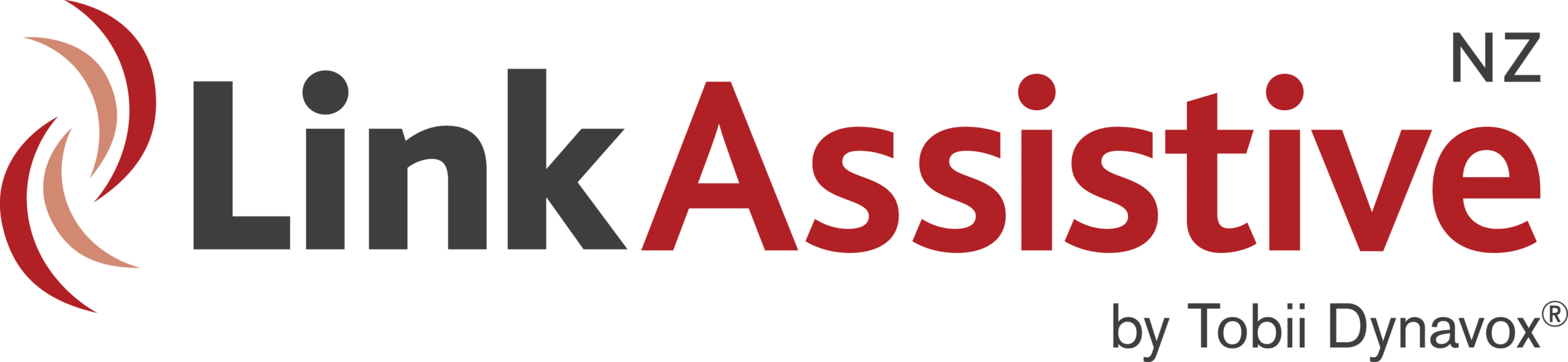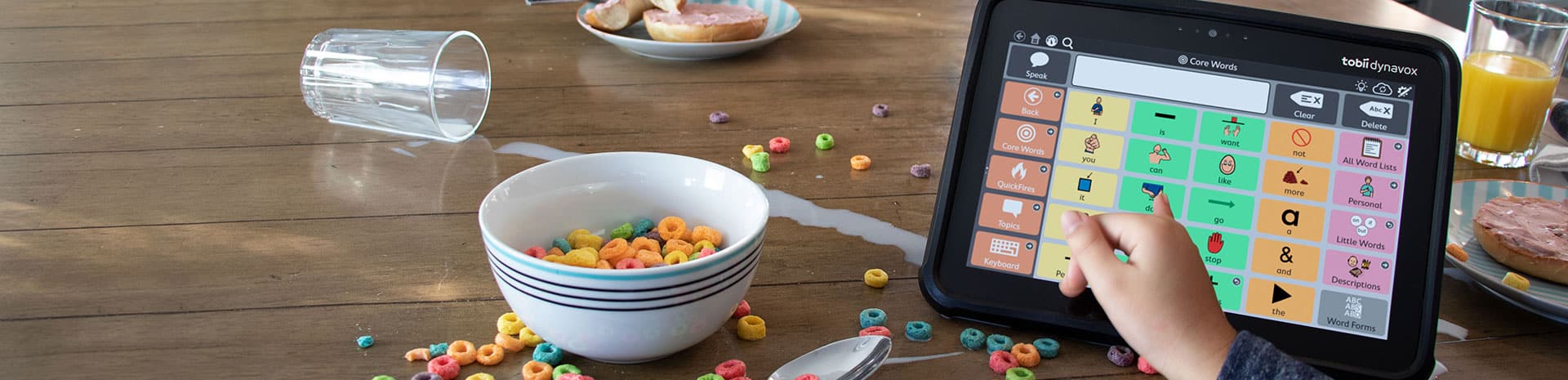
Look 2 Learn
When you receive an error message upon starting L2L stating to contact Smartbox, try the following fix:
Go to the Start Menu, then Sensory Software (or Smartbox, depending on your version).
Launch “Smartbox Update”. Click next and run through the updater.
Re-launch L2L.
The easiest way is to download Gaze Point:
https://www.tobiidynavox.com/support-training/gaze-point/
If you must use it with WC2:
Windows Control 2 must be version 2.0.4 or higher.
Go to Windows Control Settings > Taskbar Settings, enable the option “Hide Taskbar when using Sticky Tasks”.
Still on Taskbar Settings, go to the “Selection” tab, Enable Secondary & Tertiary Selection.
Now using Gaze, look at the left-click icon and change it to “sticky” (icon with the curved arrow).
Look to Learn should now work.
If you still experience problems, contact Link Assistive.
Videos in Look to Learn:
Revert back to the original ones not possible. Try the following:
– first the obvious option of selecting the button in the ‘change video’ window that should bring back the original videos
– if above fails try re-linking the originals. If L2L comes up with “There was a problem with the file you selected. Please try again” try running the installer.
If you want to change the videos back you can always remove the video files and then when it re installs it would add back in the original ones. This can be found from C: – Users – Public – Public Documents – Sensory Software – Look to Learn. In here you would find all the folders for the activities you could change the pictures and videos of. If you delete the Video Wall files and then reinstall. it would give you the original ones back.
Look to Learn crashes on startup and reinstalling doesn’t fix the problem.
- Uninstall Look to Learn
- Download and run https://aka.ms/vs/16/release/vc_redist.x64.exe
- Reinstall Look to Learn
If your Smartbox software (eg Grid 3, Look to Learn) asks for a License code after a Windows Update:
1. Close any open programs.
2. Navigate to the “Smartbox” folder on the Start Menu
3. Run “Smartbox Update”.
SUBSCRIBE