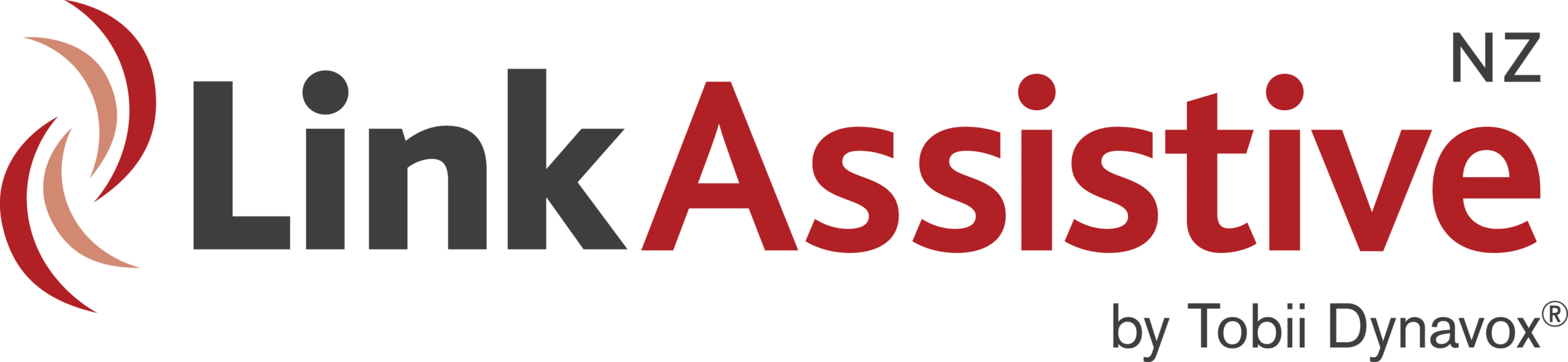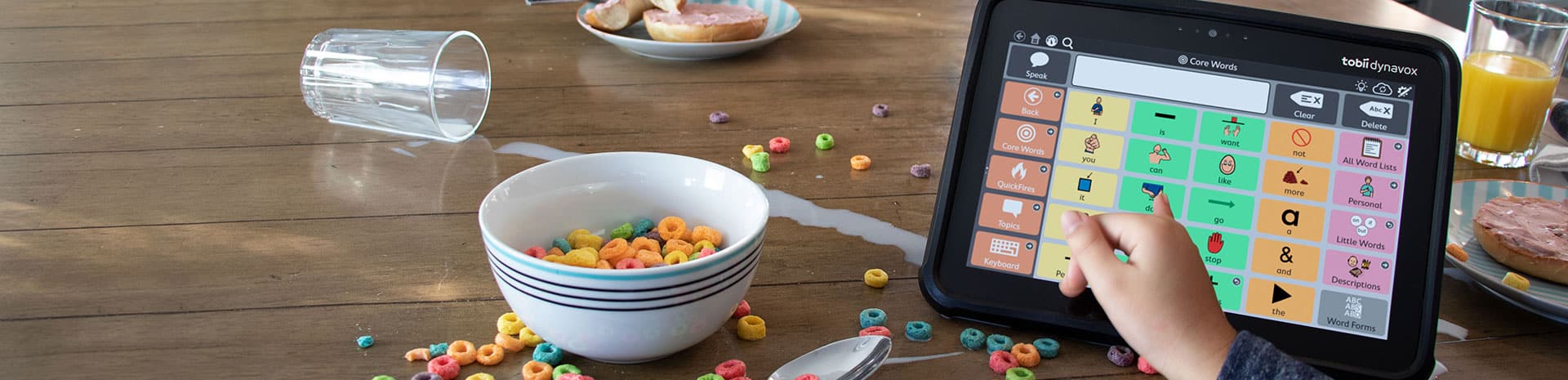
Communicator 5
C5 version 5.5.7 crashes on start-up:
- In the Start menu search box, type ‘file explorer options’.
- In the Folder Options window, click the View tab.
- Select “Show hidden files, folders, and drives.”
- Click OK.
- Navigate to: C:\Users\*username*\AppData\Local\Tobii_AB\DefaultDomain_Path_rsenzzb31hxihz24b4b2iuakntbyiojw\5.5.7.12303
- Delete the ‘user.config’ file.
- Re-start C5.
PC Eye 5 –
https://www.tobiidynavox.com/support-training/downloads/pceye-5/join-in-installer/
https://www.tobiidynavox.com/support-training/downloads/pceye-5/join-in-pagesets/
I-Series
https://www.tobiidynavox.com/support-training/downloads/i-series/i-13-and-i-16/join-in-installer/
https://www.tobiidynavox.com/support-training/downloads/i-series/i-13-and-i-16/join-in-pagesets/
There is a way to add multiple contacts (located within the software folders on the device) which is quicker than going through Communicator 5 Contacts because you can edit the file using regular mouse/keyboard. Use the instructions below:
- Ensure you have Notepad++ installed https://notepad-plus-plus.org/
repository/6.x/6.9.1/npp.6.9.1 .Installer.exe - Locate C:\Users\**USERNAME**\AppData\Roaming\Tobii Dynavox\Communicator\5\Users\**USERNAME**\Contacts
- Edit Contacts.ini using Notepad++
- Add Contacts as per example Contacts.ini
Note: Line 3 Count must equal number of contacts
Note: “PhoneNumberUsage=1” Calling only
“PhoneNumberUsage=2” Calling and Texting
Communicator 5 and multiple infrared commands.
You can add each command one by one using the action “Send IR Command” from the IR tab. You just add that action 7 times with each of the different commands needed. Depending on what is supposed to be done with those commands it might be necessary to add a small delay between each command.
If you add the commands that way to a button there is no limit to the amount of actions/commands that can be added.
Communicator 5 has Symbol Stix symbols pre-installed within the software. Boardmaker PCS Symbols are also available for free download. The download includes classic, high contrast and thin line PCS symbols.
- Download the PCS Symbols for Communicator 5 from MyTobii Dynavox via https://www.mytobiidynavox.com/Support/PCSSymbols
- Launch Communicator 5 Software
- Go to menu
- Select Advanced Settings
- Select Symbol Tab
- Select Picture Libraries
- Select Picture Database you want to be made available
Changing thumbnail for pagesets in C5:
Open the page set where you want to change the thumbnail. Go to Edit View. Click on File, then Page Set Properties. In the window that opens go to the tab called Thumbnail. There you have different options to change the image that should be shown. If you have a certain pictures select the option “Use this picture” and click on Browse to select it. You will need to save the page set to My Page Sets. You should get a popup where you will be asked if the page set should replace the original one on the homepage. If you select YES to replace you will see the page set with the new image directly on the home page.
Completely Remove Communicator 5 from a device:
Uninstall C5 via Programs & Features.
Delete the following folders:
C:\Users\Public\Tobii Dynavox\Communicator
C:\Users\*username*\AppData\Roaming\Tobii Dynavox\Communicator
If you receive “email store corrupted” error upon starting C5 – this can be fixed by creating a new Windows User Account on the device. Sign in to the new user then start C5.
C5 will be reset to factory, but data can be transferred from the old user folder ***username***\AppData\Roaming\Tobii Dynavox\Communicator\5\Users
Documents, Pictures & Videos will also need to be copied over from the old user account.
If you require assistance copying the data over please contact Link Assistive.
If you’re using a Bluetooth switch with C5, and wish to use Eye Gaze + Switch Selection, the switch must be setup to send either “Enter” or “F12”.
C5 / Facebook:
Friend’s Photos page as part of the FB page set doesn’t always load the photos.
This is a setting that has to be changed in Facebook itself. This is not something that can be done in Communicator. It has to be checked what third party applications can see and do on Facebook, in the Facebook settings. The settings would have to be changed on the friend’s Facebook account as well.
Run “gpedit.msc”
Navigate to Computer Configuration > Windows Settings > Security Settings > Local Policies > Security Options. In the right pane look for policy setting – User Account Control: Run all administrators in Admin Approval Mode. Either right click the setting and click Properties or just double-click the policy.
Change the security setting to Disabled. Click OK.
Restart the PC and install the voices.
Kindle Docking on I-12 devices:
Firstly, ensure the text/icon size in Windows is set to 100%, any higher (eg 125%) will affect the docking function of apps like Kindle. This is a system restriction due to the screen size of the I-12.
To fix the Kindle pageset oversize problem:
— Open the Kindle pageset and go to Edit Pageset
— Go to File > Page Set Properies
— Under docked position, reduce the width to 20 percent — select OK and save
The computer must have Windows 10, including the Anniversary Update (Windows 10 Version 1511 or later).
How do I output voice from Communicator to Skype?
Tested on Skype ver 7.31
- Right-click on the volume icon and select “Recording devices”. Right-click anywhere in the box and select “Show disabled devices”. Right-click “Stereo Mix” and enable it.
- Ensure Skype is closed, if not go into Task Manager and “End Task” on Skype.
- Open folder: C:\Program Files (x86)\Skype\Phone
- Rename file RtmCodecs.dll to something else
- Load Skype, go in to Skype audio settings (Tools > Options > Audio Settings) and change the Microphone settings to “Stereo Mix”.
- Make a Skype call via Communicator.
This tells Skype to listen to the audio card output, instead of the microphone.
You may need to install an old version of Skype for this to work.
Installing WordPower page sets in Communicator 5:
> Group 1: Users who use a modified version of WordPower
Personalized pagesets are included in the user export from C4. When you import the user in C5 the modified WordPower page sets will appear in All Page Sets in “My Page Sets”, and can be added to the user’s home page from there. If the modified page sets were on the user’s home page in C4 they should automatically appear in C5. These page sets will work 90% with no further work, however if the user wants to have desktop or web access through WordPower you will also have to copy the following page sets from “C:\Program Files (x86)\Viking Software\Communicator 4\Page Sets\System\Specials” to “C:\Program Files (x86)\Tobii Dynavox\Communicator 5\Page Sets\System\Specials”
• SWP Access Keyboard.cdd
• SWP Access Start.cdd
• SWP Access Websites.cdd
• WP Access Keyboard.cdd
• WP Access Start.cdd
• WP Access Websites.cdd
Group 2: Everyone Else (New users, users who didn’t customize their WordPower)
Install WordPower as normal. Then copy the “WordPower SymbolStix” folder from “C:\Program Files (x86)\Viking Software\Communicator 4\Page Sets\Ready-Made\Text Communication” to “C:\Program Files (x86)\Tobii Dynavox\Communicator 5\Page Sets\Ready-Made\Text Communication\Direct Communication”. To enable desktop or web access you also have to follow the instructions for copying page sets outlined for Group 1 above.
also, we are making WordPower into a proper content package so that it is easier to install for new users
Australian customers will need to purchase the voices directly from Acapela in “Sapi5 format”.
Emego Setup
Driver auto installs.
Grid 3 – Joystick
C5 – Keyboard, “Space”
When using Join-in and logging into Netflix the keyboard may be obscured by the software.
To get the keyboard to function correctly – find and click on the full screen tab, this will enable the keyboard layout to be seen and used.
- https://apps.d-bur.com/
Purchase from myTobiiDynavox.com with a Coupon/Voucher
1. Go to mytobiidynavox.com
2. Sign in or register to become a member
3. Select the Store tab
4. Select your chosen product
5. Depending on what you are buying for your Voucher:
• Select Buy Now for your chosen product
• Select Upgrade for Communicator 5
6. For Communicator Upgrades Fill in either your I-series Product Key or the Communicator 4 Licence number, for
all other products go to step 7.
7. Fill in your Personal Details.
8. Select Credit Card as your payment method.
9. Select Next.
10. Write the Voucher code in the Update Coupon text box.
11. Select the button.
The discount will now be shown on screen
Follow these instructions if you are unable to activate your Tobii software due to Firewall restrictions:
Try to open this website http://updateservice.tobii.org with a regular internet browser. If it is loading the page and you can see a table with software products, your internet connection is ok.
If you cannot see it, make sure both your computer and network firewall allow traffic to http://updateservice.tobii.org. It is regular http traffic; no ports are required.
(Whitelist www.mytobiidynavox.com).
Devices will need HTTP (port 80) at Mytobiidynavox.com.
To access Mytobiidynavox.com in a web browser, it also requires HTTPS (port 443).
SUBSCRIBE